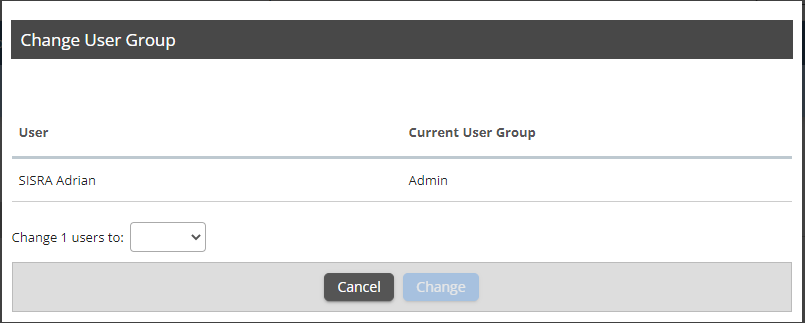If you’d like to change the User Group for existing users, you can do this via Admin > Users > User > User List. Here you can put a tick next to the appropriate staff members in the 'Actions' column (you can pick multiple, if they're changing to the same group), then click Change User Group at the top of the table.
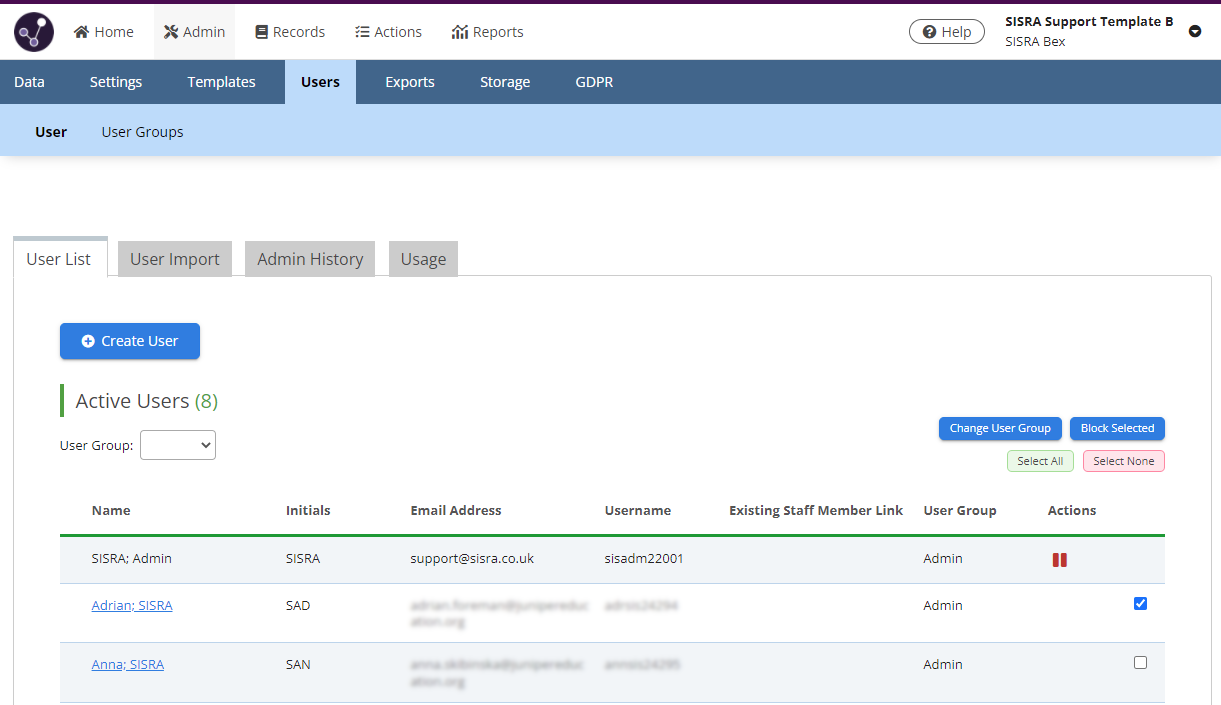
In the pop-out window, select the appropriate user group from the dropdown menu. You will then be presented with an overview of the actions the selected user group has. Once you’re ready, tick the
‘Confirm User Group Change’ option and then click Change to change all selected users to the new group.